Physical Address
304 North Cardinal St.
Dorchester Center, MA 02124
Physical Address
304 North Cardinal St.
Dorchester Center, MA 02124
I’ve got lots of computers and devices on my home network. Many of which don’t use the Microsoft Homegroup so I use password based folder and file sharing so that everything has access to all devices and computers.
One of the first things I wanted to do was copy some files TO the Surface 2 from another computer that was using password based file and folder sharing, but the Surface 2 was unreachable. Ah, I thought, I need to share a folder on the new Surface 2 and then my problem will be solved.
But when I checked the properties of the folder I wanted to share, there was no Sharing tab, let alone an Advanced sharing button. What in the world? I know Microsoft presumes that everyone will use a Homegroup and use SkyDrive for sharing, that just isn’t real life. What if I’m going someplace with no Internet connectivity or just don’t want to use the Cloud. Let’s say I want to copy a 2GB+ mkv video to my Surface 2 for offline viewing? And want to copy it using the computer that hosts it TO the Surface 2?
Turns out that Microsoft ships these devices with the (legacy) Server Service set to disabled. It’s absolutely required for password based sharing. Here’s how to turn it on:
1. On the Start screen, search for “services” and then select View local services.
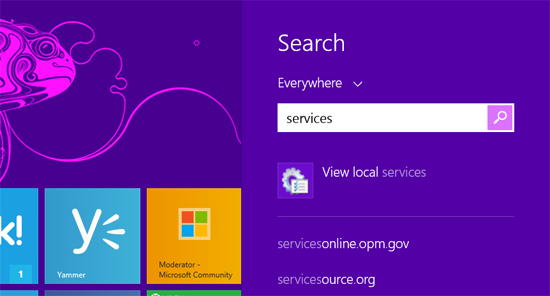
2. In the Services window, scroll down to the Server service and open it.
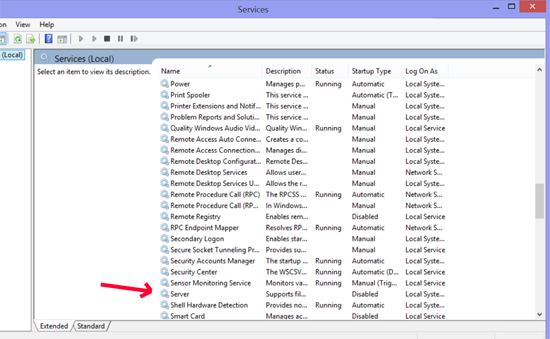
3. By default, it is set to disabled. Select the dropdown next to the word disabled and specify either Automatic start, or Automatic/Delayed start. Then Apply/OK the setting as changed.
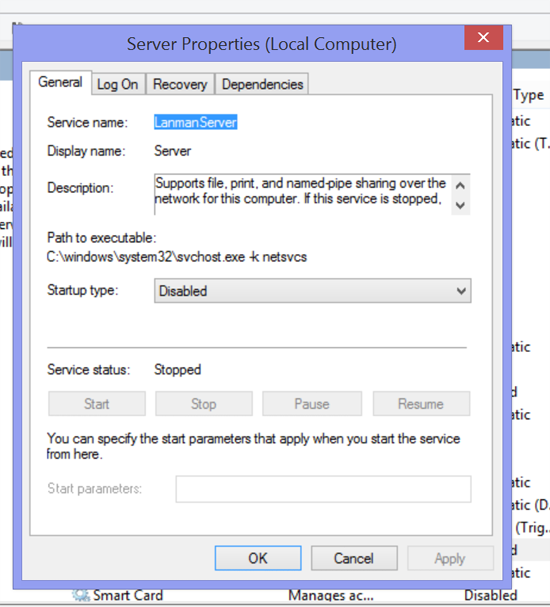
4. Restart
After a restart, from the Properties tab of any folder, the Sharing functions will be visible and usable.