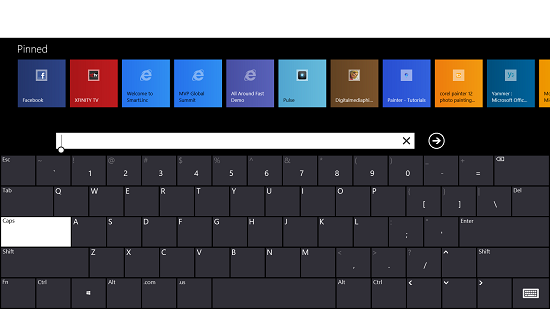Physical Address
304 North Cardinal St.
Dorchester Center, MA 02124
Physical Address
304 North Cardinal St.
Dorchester Center, MA 02124
My last post on the Facebook issue resulted in a few people asking how to perform the work around without an ALT key on the touch keyboard as their touch/type cover was not available/broken, whatever.
There actually is a hidden full keyboard that you can elect to turn on.
1. Swipe to display the Charms, then Settings and select Change PC Settings
2. General, Touch Keyboard, make the Standard Keyboard available, and toggle to ON.
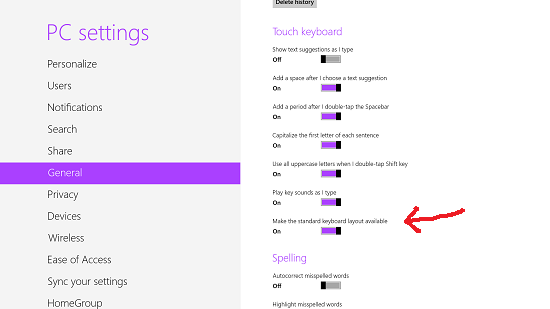
3. Once turned on, when you invoke the keyboard, an additional option will be available (second from right in screen shot below).
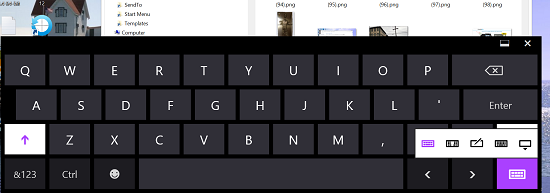
4. Whenever you want to use keys like ALT, etc. tap to turn on the Standard (full) keyboard. You will now be able to use the more complete Standard keyboard as shown below.