Physical Address
304 North Cardinal St.
Dorchester Center, MA 02124
Physical Address
304 North Cardinal St.
Dorchester Center, MA 02124
My last post detailed the process to add Microsoft non certified devices to the list of supported “Play To” devices in Windows 8 Modern UI Start Screen Apps so that they appeared in the Charms/Devices menu. Once again, if you experiment with this, you will need to verify that your device is a DMR (digital media renderer) that works from the classic desktop explorer/libraries interface by right clicking an asset and verifying Play To appears and that you can successfully send the media to the device).
I already knew my circa 2009 Samsung LN52B750 series TV was not the greatest Play To client (which is why I have been using the WDTV LIVE Hub) but I wanted to enable it to see what kind of results I would get. The LNB Samsung TV series is neither certified by the DLNA.org folks or by Microsoft (just as my Sonos speakers are not certified by either organization).
In DLNA years, 2009 is ancient, and in TV cycle years, prehistoric. Samsung stops issuing firmware updates after 9-12 months so there was really not much hope of improving the DLNA experience after that time. Aggravating, but true. So for most people, the iffy DLNA experience (due to codec and transcoding support) the Microsoft decision to not show these uncertified devices is justified. It would be a support nightmare. But, if you are a geek and accustomed to tinkering with the registry, etc., once again, enabling these devices let you experiment.
Again, this is for geek enthusiasts only and unsupported. Backup your registry and the subkey before you begin. Proceed at your own risk.
Note: I performed this exercise on my Surface Pro and Surface RT with success.
To add the TV to the whitelist, once again, from the Network window, I right clicked the media icon for the TV and accessed the properties.
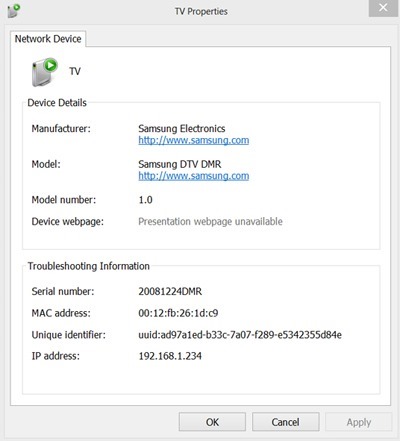
Since the DeviceShims registry already listed Samsung Electronics,all I needed to do was add the subkey for Samsung DTV DMR and the 32 bit dword IsLegacyDMR and set the hex value to 1. I did have to take ownership of the Samsung Electronics key and give local users full control in order to perform this modification.
Next step was to reboot.
Concurrent with my experimentation with non MSFT certified DLNA DMR’s, I also was looking to be able to play MKV files and had downloaded the trial of Cyberlink’s Power DVD Mobile from the Windows 8 App Store. (I’ll have more to say about this app soon, but I had a WOW experience; it’s one awesome program).
I opened my Avatar MKV and it played beautifully on the Surface Pro. Now the moment of truth, could I send to my Samsung TV through the Devices menu. You can see in the screen capture below that both my TV and WDTVLiveHub are available from the Devices charm.

The answer is a big YES. My Surface Pro displayed the following:
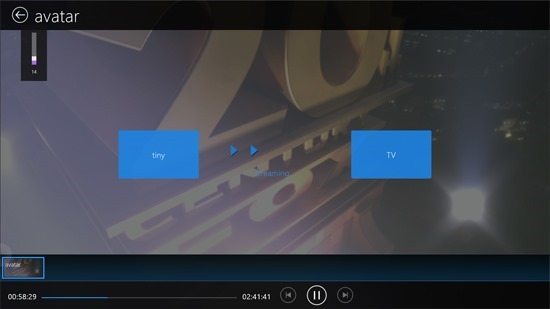
And the output to the TV worked perfectly.

The picture looked great and there was no lagging/glitching (and sound was in sync – I run audio from the TV out to a home theater system via Digital Optical SPDIF). I won’t say it was a good as watching the original Blue Ray, but close. This same TV has had trouble with mp4’s using Play To where it doesn’t correctly handle the aspect ratio at times. And when I set still digital images via the Device charm, they displayed beautifully.