Physical Address
304 North Cardinal St.
Dorchester Center, MA 02124
Physical Address
304 North Cardinal St.
Dorchester Center, MA 02124
You read the title correctly. I’ve added a fingerprint reader to my Surface 3. (And you can do this with any Windows 10 device that has a USB port). Windows Hello is a wonderful feature that provides an extra level of protection from prying eyes while traveling. While I’m not necessarily paranoid, I don’t want strangers seeing my password or PIN while I’m lunching and computing. I feel more secure.
While you can purchase a typecover for the Surface Pro 4 (that also works with Surface Pro 3, but this combo has some power management issues), there is no similar option to purchase a typecover with a fingerprint reader for a Surface 3.
Luckily, there’s a way to do this (if you don’t mind using the single USB port on the Surface 3 and tying it up at least while you log in; you can remove and attach this peripheral while Windows is running so for me it is no big deal).
Amazon sells this super tiny add-on fingerprint reader from “Eikon” at a good price. It’s made by Authentech, who made many of the built in fingerprint readers for nearly all the big computer vendors (they were purchased by Apple in 2012).

I attached this device to my Surface 3 (green arrow below) and Windows immediately recognized this device and installed what it needed (red arrow) in a few seconds.

I’m currently using Windows 10 Insider Build 14388, but this device will also set up in a similar manner on Windows 10 10586.xxx.
1. Go to Sign in options in Settings.
2. If you don’t already have a PIN, set one up as this is required to use a fingerprint reader.
3. Windows Hello will change the Require sign-in to Every Time as part of the setup and you will see this when setup is completed.
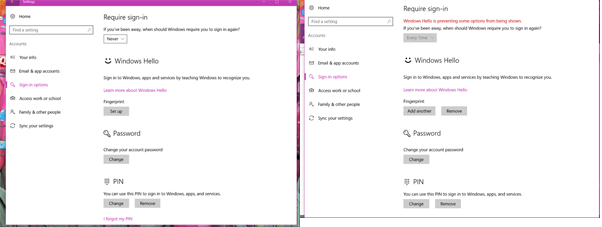
4. Next, you will need to “enroll” or setup at least one fingerprint; select Get started to launch the wizard.
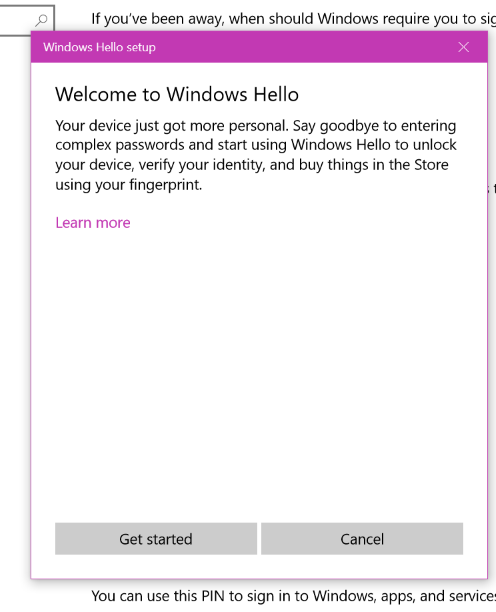
5. Confirm your PIN when prompted.
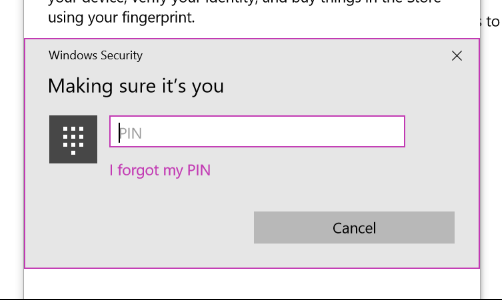
6. Follow the prompts to swipe a finger and setup the first fingerprint (and add additional fingers if you wish to do so).
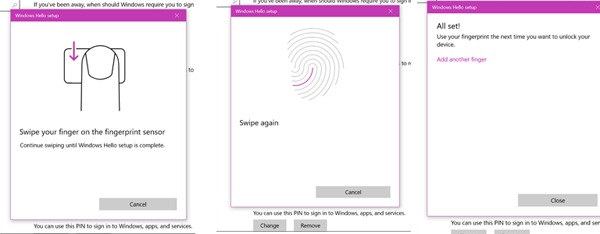
When complete, you’ll be able to log in using Windows Hello.
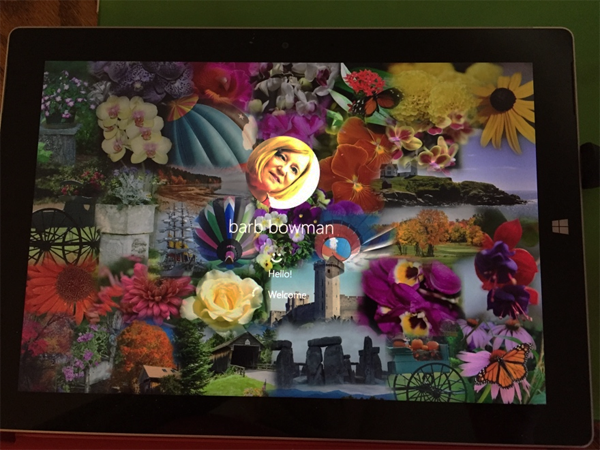
This is a neat little device and it installs and sets up seamlessly and flawlessly. I recommend it highly.
If you have any questions on this, you can contact me on Twitter @barbbowman or in the Microsoft Surface and Windows/Windows Insider Forums.