Physical Address
304 North Cardinal St.
Dorchester Center, MA 02124
Physical Address
304 North Cardinal St.
Dorchester Center, MA 02124
Updated Jul 27, 2014
I’ve been seriously afflicted by the Wi-Fi connectivity issues on the Surface Pro 3 and have been considering returning to Best Buy as their short 15 day return window expires Friday. Microsoft states that the firmware updates are being throttled and to keep checking Windows Update. I checked and checked and checked and after 18 hours didn’t have the luxury of waiting for the throttled updates to show up as I wanted time to test these fixes.
Microsoft posted the complete SP3 driver/firmware pack overnight so decided to install what I needed manually. For the convenience of others similarly afflicted by the missing throttled update, here are instructions to use at your own risk. I can’t officially support you. Reboot when you are prompted. Keep your fingers crossed throughout.
Here are the instructions:
1. Manually check for updates and install anything offered before beginning.
2. Make sure your Surface Pro 3 is fully charged and plugged in.
3. Go to http://www.microsoft.com/en-us/download/details.aspx?id=38826 and download Surface Pro 3 – 16 July 2014.zip (168.0 MB) . You will need to scroll the list to find it.
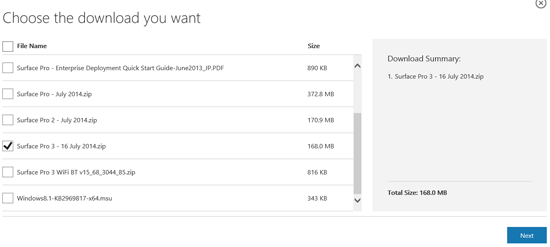
4. Click Next and download to your hard drive.
5. Extract the Surface Pro 3 – 16 July 2014.zip and open it.
Note as shown below the files named Marvell and Microsoft. These are the two folders containing the bits you need to manually install the firmware and drivers made available via Windows Update to some users on July 8 and which are slowly being rolled out according to Microsoft.
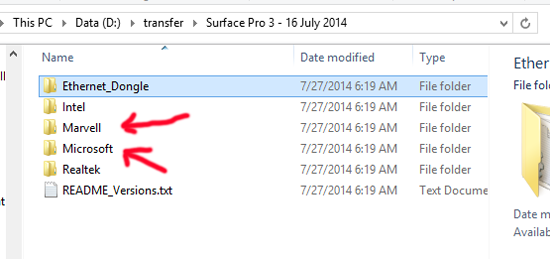
6. Open The Microsoft Folder. The FW, SurfaceTypeCoverV3FwUpdate (if you bought a new SP3 type cover)and SurfaceAccessoryDevice folder are the ones you will be using.
7. Open the SurfaceTypeCoverV3FwUpdate folder, right click on the inf file and select install
8. Open the SurfaceAccessoryDevice folder, right click on the inf file and select install
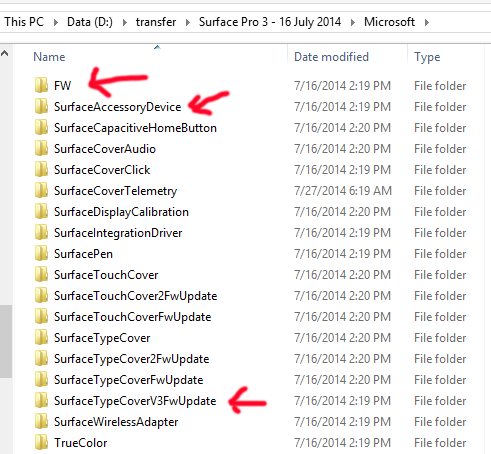
9. Now open the FW folder
10. Open the EC folder, right click the inf file and install. Reboot if prompted.
11. Open the SAM folder, right click on the inf file and install. Reboot if prompted.
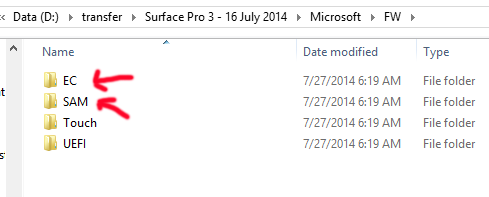
12. Navigate to the Marvell folder.
13. Open the BT folder, right click the inf file and install
14. Open the wlan folder, right click the inf file and install
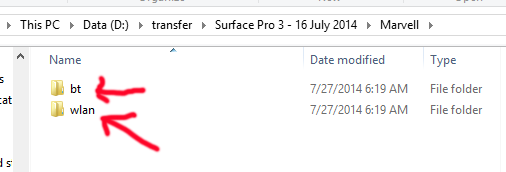
15. Reboot (maybe reboot twice for insurance).
Best of luck!