Physical Address
304 North Cardinal St.
Dorchester Center, MA 02124
Physical Address
304 North Cardinal St.
Dorchester Center, MA 02124
I love my 128GB Surface Pro. I can’t wait for a driver for Wacom pressure sensitive support and a fix for legacy desktop scaling, but other than that, Surface Pro is a wonderful electronic companion that does just about everything.
As with all software, there are bugs. And I think I’ve found a corker. On my Windows 7 machines, I’ve always installed all my apps and configured them and then performed a system image backup (using Windows 7 built in create system image backup tool) both to an external hard drive and over the network. As I added major apps, applied Service Packs and major app updates, I’ve renamed those backups and performed new image based backups. WHS performs the same kind of image based backups, too.
Windows 8 emphasizes some dumbed down recovery methods, including system refresh. The refresh will keep some, but not all of your files. You will lose your installed desktop programs and will have to re-install and configure them. Most Windows Store Apps will be retained, but if you bought a Surface Pro, you bought a machine to run real desktop apps.
So, after having my Surface for 6 days and installing desktop apps, I bought myself a new USB 3.0 external WD Passport portable drive and got ready to use the system image tool that I knew was included (but hard to find) in Windows 8. I was chagrinned to find that it didn’t work as advertised. Here’s what I did:
On the Start Screen, I typed in windows 7 file recovery and then selected Settings
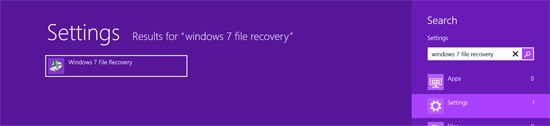
The control panel applet appears (you can also find the applet in the classic control panel when the show small icons view is active). I next selected Create a system image. My external hard drive connected by USB was detected.
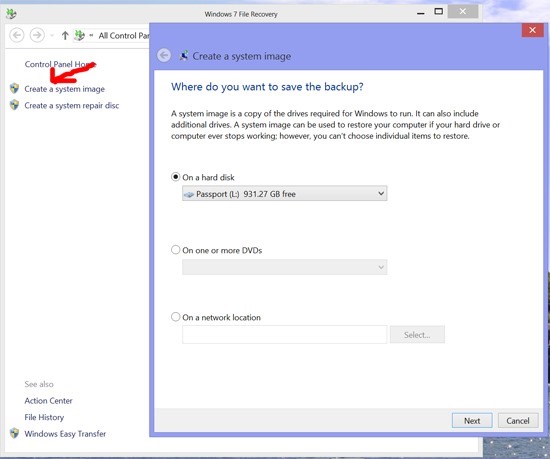
A confirmation box appears with everything preselected (you cannot deselect any because this is a full image of all partitions on the drive/SSD) and the backup location I had selected.
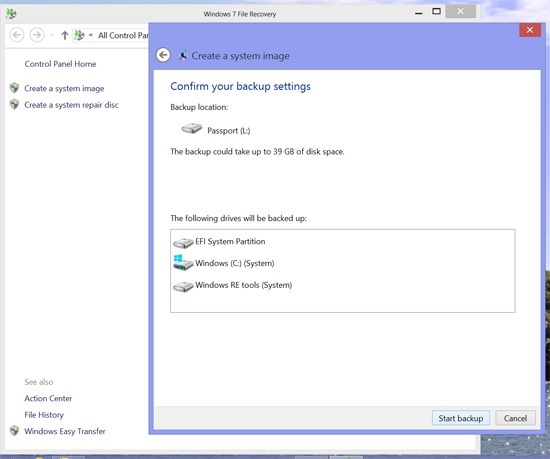
I tapped Start backup and the following screen displayed (so far so good).
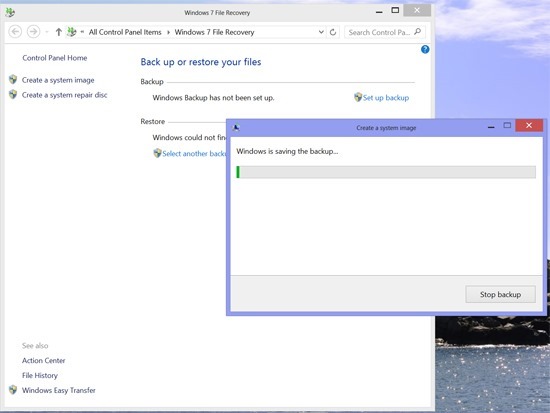
Then, another positive reinforcement that things were working as they should:
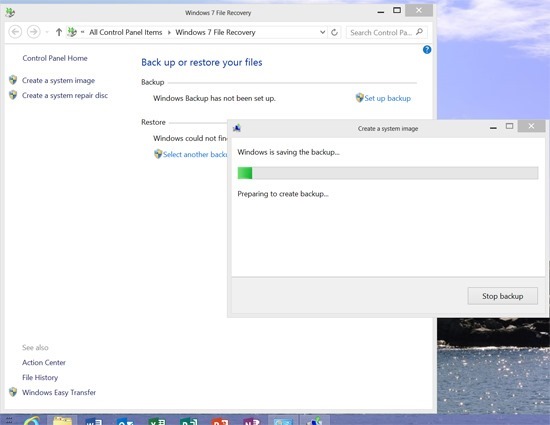
What happened (or did not happen) next is the source of my aggravation and complaint.
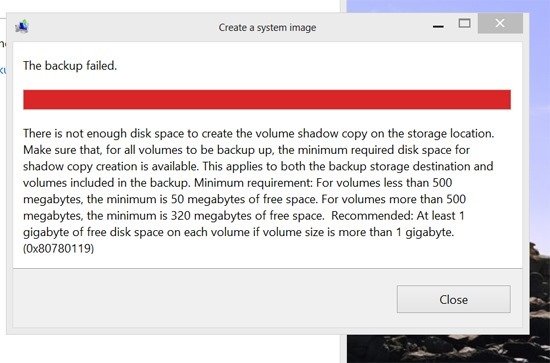
I reformatted the WD drive, tried 3 other drives, sacrificed a rubber chicken, with NO success. I checked the Microsoft forums. Uh Oh, others had experienced the issue and MS Support was clueless, offering solutions like chkdsk and/or sfc /scannow. The real issue is that the hidden partitions that contain the recovery partitions and the secure boot partitions don’t contain enough free space for VSC (Volume Shadow Copies) themselves.
http://answers.microsoft.com/en-us/surface/forum/surfpro-surfgetstart/windows-7-file-recovery/a73b83ff-2511-44d9-b8a7-85bfd1135e87 is what Surface Pro owners are experiencing.
http://answers.microsoft.com/en-us/windows/forum/windows_8-system/there-is-not-enough-disk-space-to-create-the/48532922-25bb-46fb-af8b-475ff05f55ce shows similar problems on other systems dating back before the release of Surface Pro.
Here is the (really not too informative) breakdown of space allocation on my Surface Pro. The three small factory partitions must be the issue.

The @Surface folks on Twitter did not understand my tweets on this and kept trying to tell me about freeing up space by creating a USB flash drive bootable recovery device and deleting the 7.8 GB recovery drive. This is not the issue at all. I finally pointed them at a YouTube video demonstrating the process above. They finally tweeted “ http://www.twitter.com/surface/status/302581927423115264 “ but I am not holding my breath.
In the meantime, I am investigating third party image creation tools. But I maintain that if Microsoft offers the tool on Surface Pro, it SHOULD work, or they should document it in a KB prominently.
If you have comments, feel free to contact me on Twitter @barbbowman