Physical Address
304 North Cardinal St.
Dorchester Center, MA 02124
Physical Address
304 North Cardinal St.
Dorchester Center, MA 02124
I’ve got a great set up for Home Automation and Security, thanks to my Insteon devices and software, including the newly released Windows 8 Insteon for Hub App. While I can set up my motion sensors to send email and text/SMS notifications from within both the iOS and Windows 8 apps, currently there is no way to configure alerts from the Insteon Indoor 75790 cameras. These cameras support both video and audio alerts, and I’d love to see an interface for configuring this, as well as other advanced features, inside the Insteon for Hub apps.
I sat down this morning to figure out how to do this, and it was extremely easy.
Start by logging into the web interface for your camera. You’ll need the IP and the Port you configured (don’t leave these cameras configured on Port 80). In other words, open your web browser and go to the address that looks like http://192.168.0.114:25114 that you set up when you configured your camera. Log in with your configured username and password.
Next, navigate to the Mail Service Settings to configure the sender account and the receiver. You can designate multiple receivers, so you can send text, SMS and MMS or whatever combination suits your needs.
I tested sending with both a Comcast and a Gmail address. Comcast’s SMTP server is smtp.comcast.net and Google’s is smtp.gmail.com. Both require the same settings, use port 587, STARTTLS, and need authentication. Configure your Receiver(s). For MMS, use your 10 digit phone number and your carriers email to SMS gateway address which you can normally find at your carrier’s web site. There is a large list at http://www.tech-faq.com/how-to-send-text-messages-free.html but I don’t know how current/accurate it is. For example, you can’t send images to Verizon phones via MMS using vtext.com. You can, however, do this with vzwpix.com.
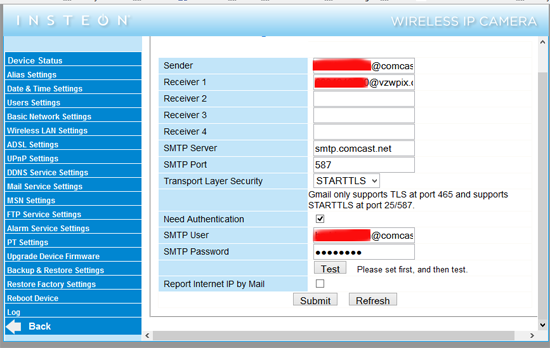
When you’ve finished configuring your mail and receiver settings, select Submit, then navigate to Alarm Service Settings
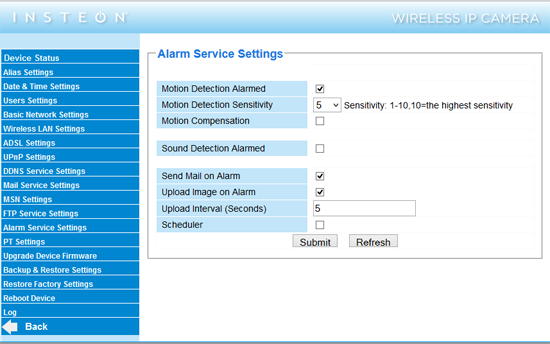
Check Motion Detection Alarmed and select Submit. Return to the Mail Service Settings and then select Test to insure your configuration is correct.
Here is a sample of a received MMS alert:

I’d really like to see the ability to configure these alerts included in the various Insteon Apps, so that everything is part of a single, easily accessible interface.