Physical Address
304 North Cardinal St.
Dorchester Center, MA 02124
Physical Address
304 North Cardinal St.
Dorchester Center, MA 02124
If you’ve been reading this blog, you know I’ve been going through computer hell (a continuing saga not yet ended). One of the things I rediscovered when replacing a computer is that there are everyday tools that I regularly use to simplify tasks and shorten the amount of time needed to perform these tasks that, when not installed, cause me frustration and wasted time. There are three tools that that I find invaluable: Vuescan x64 which I use to scan anything I want to save a digital record of, Microsoft AutoCollage (a program from 2008) that I use to create backgrounds for some of my apps, and the one that I use the most, Able2Extract Pro from Investintech. I’ve written about Able2Extract before and my usage has increased over time.
PDF files are ubiquitous and other than casual reading, seem to be the most challenging file type to manipulate. It drives me to distraction. And I’m not fond of Adobe Acrobat. When I was setting up the new computer, I was trying to install my copy of an older version of Able2Extract Pro but couldn’t find the older installation file etc. I contacted Investintech who graciously provided me with the latest bits and product key. In addition to the full license, they offer a single month license, which would be useful for someone working on a single big project, but in my opinion, it’s an everyday useful tool.
What do I use Able2Extract Pro for? I get contracts and agreements via email in PDF format that I’m asked to sign and return. I want to make a change. Something simple as a typed effective date, or when someone doesn’t use my correct legal name. This happens all the time with small contractors (replacing my slider door, installing a new furnace..) Rather than wait for a revised copy, I open the document with Able2Extract Pro, convert to Word, make the changes and then save as PDF inside Microsoft Word.
Then, there is my huge collection of manuals and user guides in PDF format. There are times that I want a single page or a few pages from a large 500+ page manual to change a setting or fix something. Recently the real power gate on my Subaru Forester was not opening fully. I had somehow triggered a new memory setting that was a three inch opening. For me it’s a lot more difficult to find something in a badly indexed physical book/manual than by searching a PDF file. In this case, the instructions were well hidden. I found them, and there’s a specific set of buttons and procedures perform, in order, to reset, but I couldn’t wrap my tired mind around them and kept failing. So I needed a cheat sheet. So I fired up Able2Extract Pro. It’s as simple as highlighting the text you want and selecting the format to convert to (Word in this case, but Excel, HTML and others are also supported). I highlighted the six pages of text. (Yes, all of that for changing the memory height setting!)
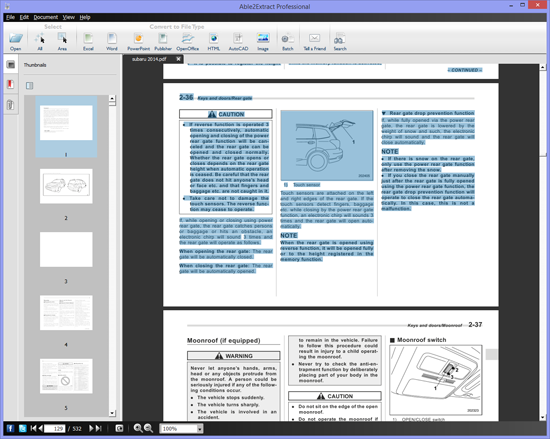
Able2Extract Pro does all the work and the converted document automatically loads in Word. It looks great. I can save as a docx, print, convert the abbreviated document to PDF or any combination of the three. In this case I made a mini PDF, as I fear that I’ll need to do this again.
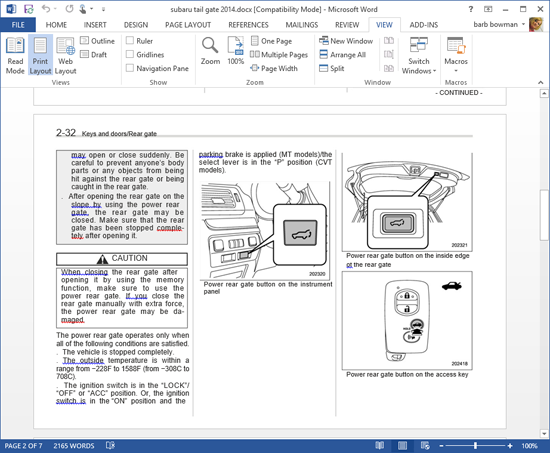
And yes, I successfully reset the memory height of the rear gate.
I have a lot of manuals in PDF format that contain multiple languages, especially for some of the electronics I own. I keep a number of these on my iPhone, which has limited space (and while these manuals are also stored in various ‘clouds’, sometimes I need a manual when I have a non existent internet connection, not to mention trying to keep under my monthly data limit). Typically the first thing I do when I get a new electronic gadget is to find the digital user guide/manual and if the PDF contains multiple languages, I use Able2Extract Pro to select English and convert that to an English only PDF. That’s the version I keep both in the cloud and on my iPhone. The manual for my Samsung TV was nearly 40MB and in English, Spanish, and French. Producing a 4.72MB English only version was easy. With a PDF document this large (90 pages of English only, heavy with images) I find it easier to not drag/select the content I wish to keep but instead convert the entire PDF (Select All) and delete the unwanted content in Word. I won’t ever really need the tri-language version and have a file that is only 10% the size of the original.
It all comes down to having the right tool for the job. This one is more than a “nice to have” for me and I highly recommend it. There’s a 7 day free trial available for Windows, Mac, and Linux at the vendor’s site, so if you want to check this out, you can do so easily.