Physical Address
304 North Cardinal St.
Dorchester Center, MA 02124
Physical Address
304 North Cardinal St.
Dorchester Center, MA 02124
It’s obvious from the number of posts and threads in Microsoft Communities that the Photos App in Windows 8.1, besides having been gutted of features loved by many, that QA on this app pretty much didn’t happen and customers are suffering.
Symptoms include (but are not limited to)
Following is a collection of fixes and issues.
Before trying these fixes, make sure the Photos App is not running. I recommend that you restart your computer or tablet which will insure that Photos is closed.
1. Photos App Opens but No Content is found
This could be a corrupt/damaged library issue.
a. Open Windows File Explorer on the classic desktop.
b. Select the Navigation pane and insure all options are checked, especially Show Libraries
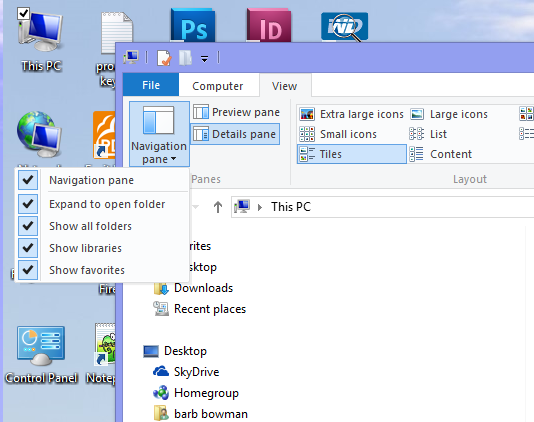
c. Now Navigate to Libraries (shown in Purple) and right click Pictures (tap and hold on a tablet) and then select Delete. Be sure you are in the Libraries hierarchy before you do this.
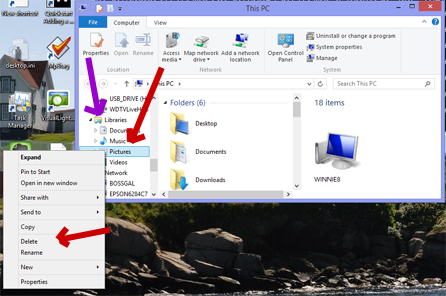
d. Now restore default libraries by right clicking on Libraries and then selecting Restore default libraries
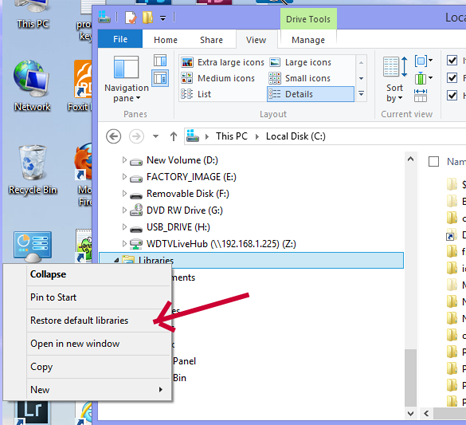
2. Manually Rebuild the Index
If after performing Step 1 there is no content in the Photos App, try rebuilding the Index.
a. On the Start screen, type or search for indexing
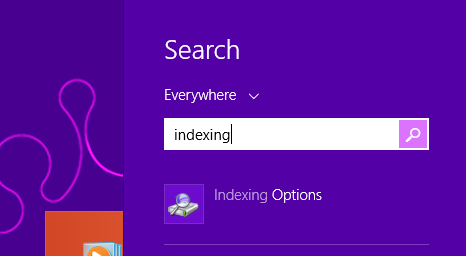
b. Select Indexing Options and then select Advanced in the Indexing Options window

c. In the Advanced Options window, select Rebuild. This will take some time. You can continue to use your computer, but this will slow down the process.
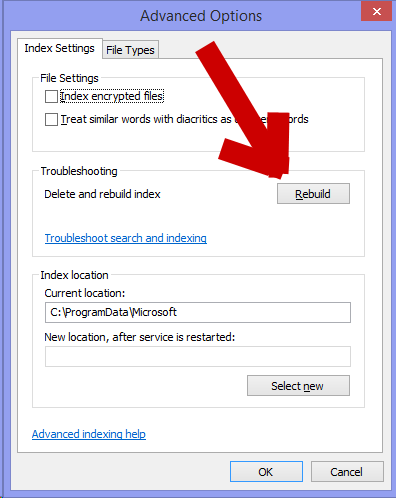
3. Indexing Can’t Run or the Photos App Crashes on Startup
If the Windows Search Service is not running, the Photos App may crash on startup in Windows 8.1. To start the service:
a. Type or Search for services.msc on the Start screen and then select it
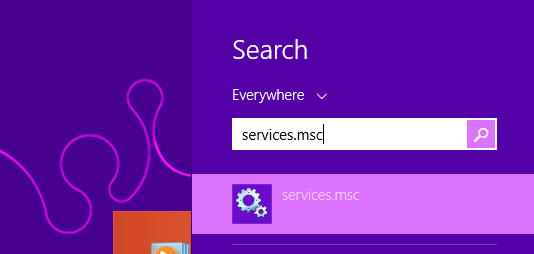
b. Scroll down in the Services Window and verify that Windows Search is running.
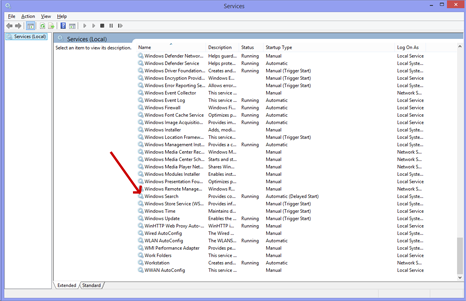
c. If it is disabled, right click it, select Properties and set it to Automatic (Delayed Start) and verify it is started.
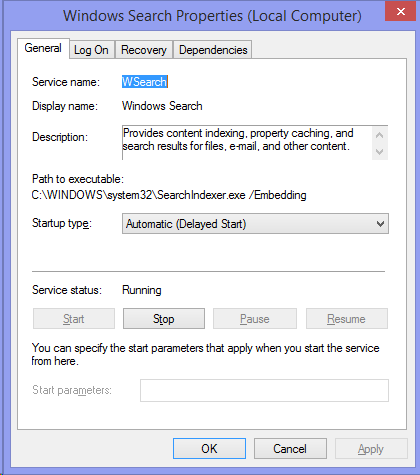
d. Restart your computer or tablet and try Step 2 again.
4. Can’t Start the Windows Search Service or File Not Found Error
Some Registry tools like iolo System Mechanic and PC Doctor have reportedly damaged the registry and prevent Windows Search from starting. It has also been reported that some vendor utilities that ship with computers with SSD drives turn Windows Search off.
a. If you have used a utility as described above, undo the changes made. My opinion is that most third party registry tools do more harm than good (and this current situation is just but one example).
b. If you can’t undo the changes or un-doing the changes does not work, it has been reported that there is a registry fix that may resolve the issue. I have not tried this personally, but there are many confirmations that it does work. See the reply marked as Answer in this thread on Microsoft Communities. My recommendation is that if you try this fix (which I will repost below) that you first back up the registry and export the original key so that you have a way back. Using the registry editor is not something you should do unless you understand the consequences.
Find this key
HKEY_LOCAL_MACHINE\SOFTWARE\Microsoft\Windows Search\FileChangeClientConfigs\{A010C594-BAB6-4690-952C-28A0C0365307} value=ScopeToMonitor
Rename it to
HKEY_LOCAL_MACHINE\SOFTWARE\Microsoft\Windows Search\FileChangeClientConfigBAK\{A010C594-BAB6-4690-952C-28A0C0365307} value=ScopeToMonitor
c. Restart your computer and then attempt to start the Windows Search Service (Step 3).
5. Photos App Still Crashes on Start Up After Performing above Steps
It has been reported that if a firewall rule blocks access to SkyDrive that the Photos App crashes on start. If you can change the rule, it may resolve the problem.
You can let me know on twitter @barbbowman if any of the above helped you resolve your issue or post in Microsoft Communities