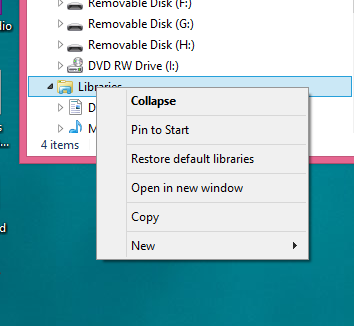Physical Address
304 North Cardinal St.
Dorchester Center, MA 02124
Physical Address
304 North Cardinal St.
Dorchester Center, MA 02124
If you have upgraded to Windows 8.1, you may discover that the Photos – Music – Video’s Apps (one or more of these Apps) reports no content.
Windows 8.0 showed libraries by default in the Classic Desktop Explorer view but does not in Windows 8.1.
How to Show the Libraries in Explorer
1. Open the Classic Desktop
2. Open Windows/File Explorer
3. From the File Menu, select the Navigation Pane
4. Select Show Libraries
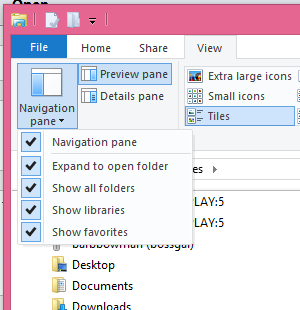
Restore Default Libraries
Restoring Default Libraries may allow the Photos- Music – Videos Apps to re-index and display your media files. To do this:
1. Right Click Libraries in the left pane and select Restore Default Libraries