Physical Address
304 North Cardinal St.
Dorchester Center, MA 02124
Physical Address
304 North Cardinal St.
Dorchester Center, MA 02124
I really wish that the Windows Mail app in Windows 8 was more robust and more fully developed. I can understand making a business decision to keep Windows 8 Mail dumbed down in the hopes of selling Office/Office 365 which include Outlook. (But then there is no Outlook RT for Surface/RT users). I can understand Microsoft wanting to showcase webmail on Outlook.com. What I don’t understand is why it is less than transparent on how to configure Google hosted accounts and include full Exchange Active Sync (EAS) capabilities, including the ability to sync Google Contacts and Calendars along with Mail.
It’s actually pretty easy to do. Just don’t follow the obvious path. Start from the Charms bar in Mail and select Accounts.
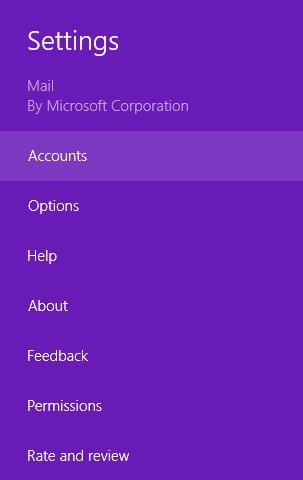
Then select Add an account.
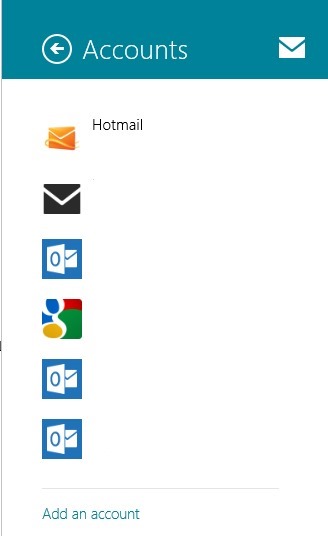
Do NOT select the obvious Google choice; select Other Account.
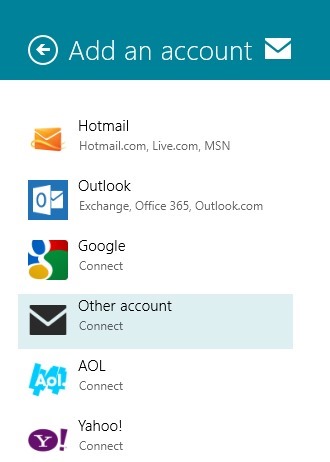
Next, select Exchange Activesync (EAS) and then click or tap Connect.
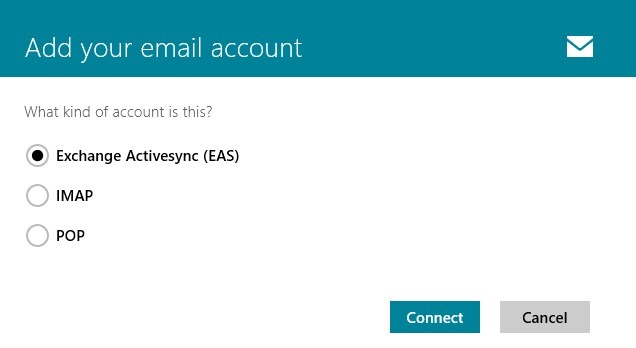
Select the More details link and fill in your Gmail email address and specify m.google.com as the server address. Enter your password. Ignore the Add your Outlook account reference. It’s just another one of the examples of bad design in the Windows 8 Mail app.
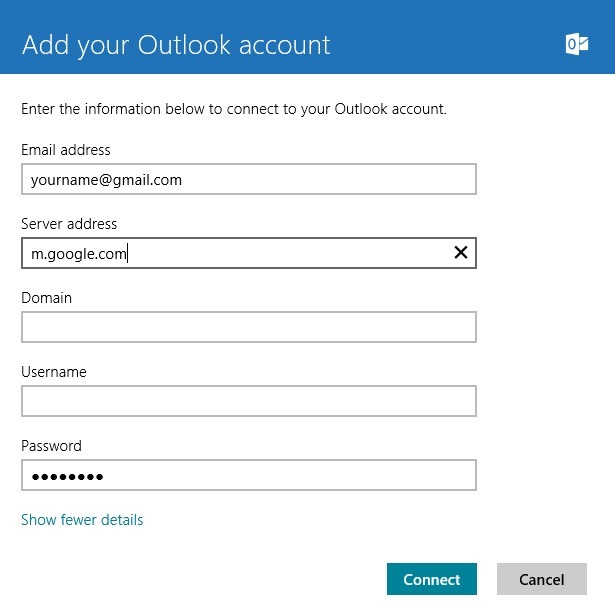
Click or tap Connect. The connection should be made and your mail, calendar and contacts should sync. You can verify this by returning to the Accounts menu and selecting the account your just set up. You can adjust when new mail is downloaded. Push IS available, but only if you have not already configured three push clients. For reasons I can’t understand, Windows Mail will only allow three accounts to by enabled for PUSH (as it arrives) sync.
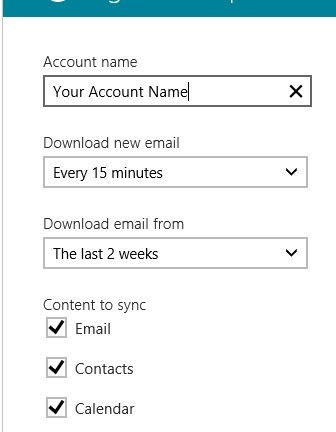
You’re done! You’ve configured Google Mail, Calendar, and Contacts. If you sync and then check the Calendar App and the People App, you will see that your Google calendars and contacts are now syncing with Windows 8.