Physical Address
304 North Cardinal St.
Dorchester Center, MA 02124
Physical Address
304 North Cardinal St.
Dorchester Center, MA 02124
HP and Compaq Desktop PCs – Preventing Non-System Disk Errors on Computers with Seagate Drives
This information applies to HP and Compaq computers with Seagate 320GB, 500GB, 750GB and 1TB hard drives.
Seagate recently informed HP of a potential issue concerning certain Seagate SATA hard drives installed in a small number of HP computers.
If the computer is affected, after turning on the computer, the computer stops responding (hangs) and the following error (or similar) displays:
Error – Non-System disk or disk error. Replace and strike any key when ready.
NOTE:
If this error has already occurred and you cannot access the data on your hard drive, contact HP for service.
To prevent this error from occurring, upgrade the firmware for the hard disk drive using the following steps.
NOTE:
It is highly recommended that you create a system backup before performing this update.
1. Download the Seagate SATA Hard Disk Drive Firmware Update (sp40966).
2. After the file is saved on the hard drive, double-click the icon for the update.
The Firmware Update window opens.
3. Insert a blank CD in the CD/DVD drive and select Create Bootable CD. Then click OK.
Figure 1: Create bootable CD window
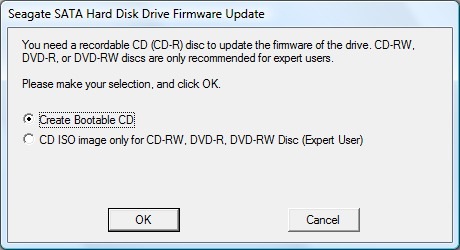
4. The computer writes the data to the CD and another message displays. Do not remove the CD from the drive.
5. After the disc has been created, the drive door opens and closes. If your computer has a slot drive you will need to manually insert the disc into the drive.
After the disc is inserted, a Firmware Update window opens. You might need to close a Seagate FW CD window to access the Firmware Update window.
6. Leave the disc in the drive and click Yes to restart the system.
Figure 2: Bootable CD created
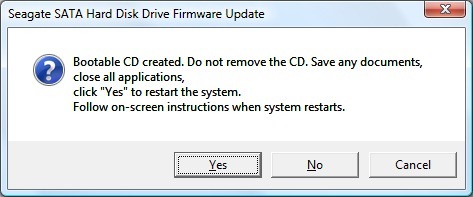
7. When the computer restarts, the Firmware Update Utility screen displays. Press a key to continue.
The utility updates the firmware and displays a message, “Eject the CD”, on the screen when complete.
8. Remove the BIOS update disc from the CD/DVD drive and restart the computer to finish updating the firmware.
9. When successful, a message displays in the notification area that the device driver software installed.
Figure 3: Successful install message
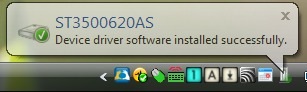
10. When prompted, restart the computer.