Physical Address
304 North Cardinal St.
Dorchester Center, MA 02124
Physical Address
304 North Cardinal St.
Dorchester Center, MA 02124
If you didn’t pair your cellphone before installing 15031, there’s a work around using the legacy control panel. Many want to test the cool new Dynamic Lock feature, but since the Settings App, Devices functionality is broken, think they need to wait for a new build.
Nope. The legacy control panel is still there and can be used to get Bluetooth devices paired.
1. Type Control in the Cortana Search field and open Control Panel
2. Change Category to Small icons if needed
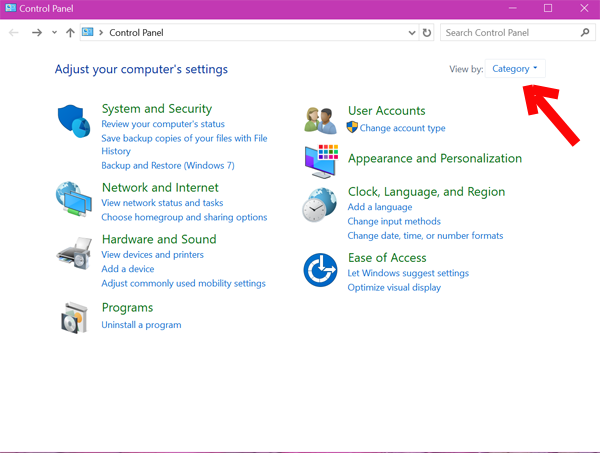
3. Select Devices and Printers
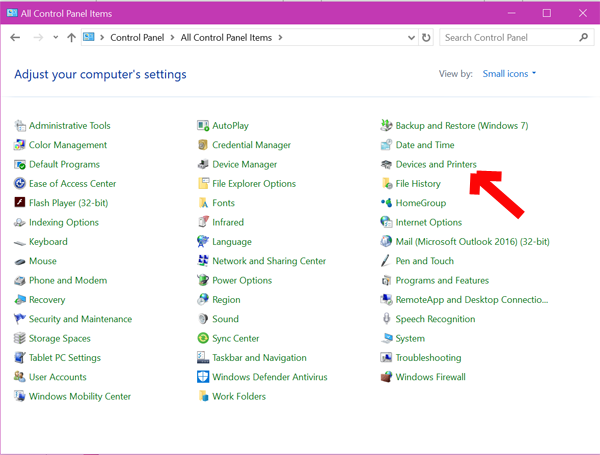
4. Select Add a device
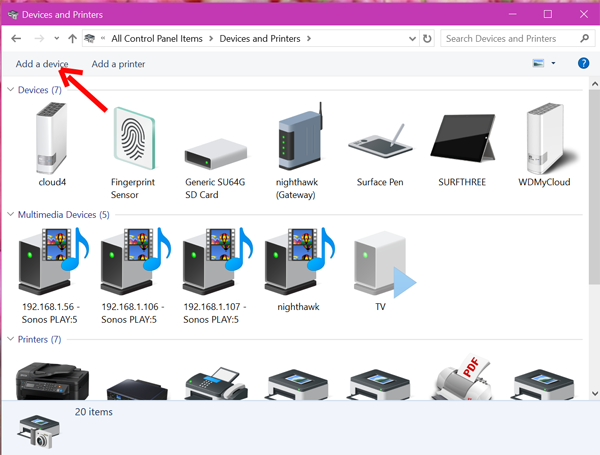
5. Verify your phone is in discoverable; it should appear in the Add a device list. Select it and then select Next.
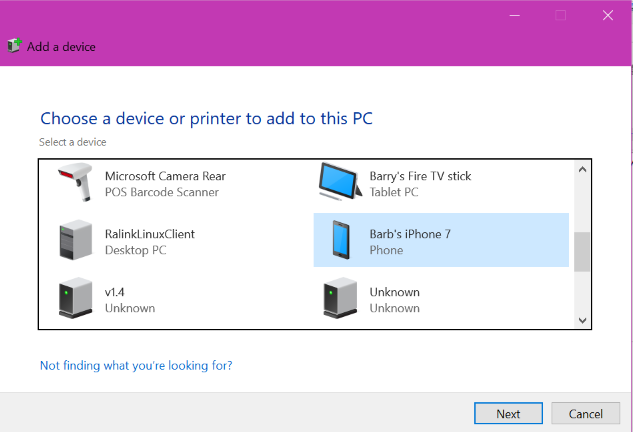
6. Your phone and the Add a device window should display the same code. Select yes in Add a device and select Pair on your phone.
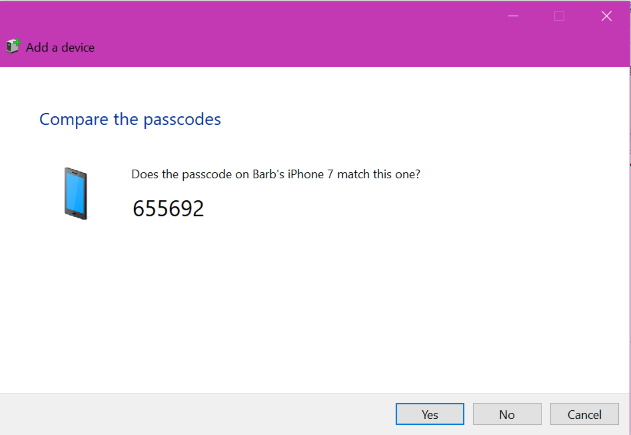
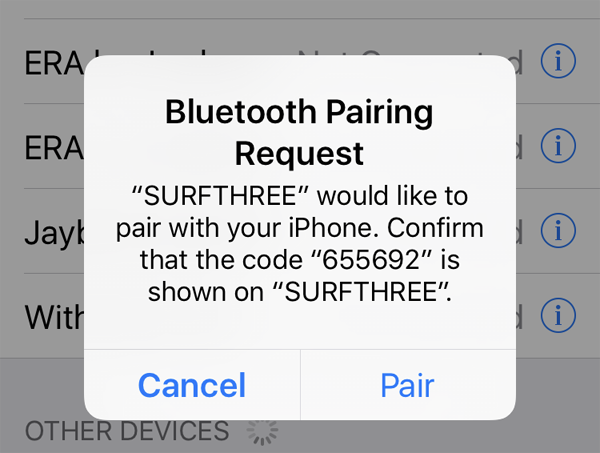
7. Wait a minute or so while files are installed.
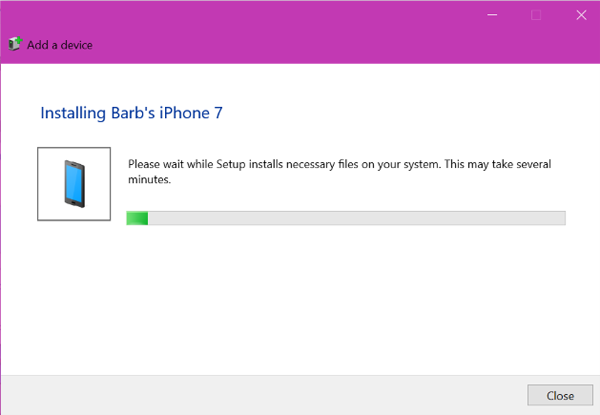
8. Voila! Paired phone is now visible in Devices and Printers

9. Last step is to go to Settings > Accounts > Sign-in options and toggle Dynamic lock to “on”
Enjoy!