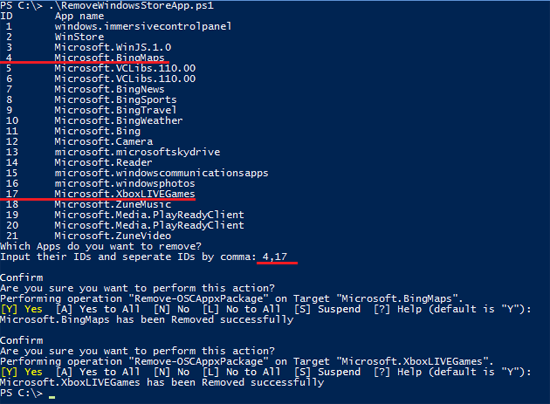Physical Address
304 North Cardinal St.
Dorchester Center, MA 02124
Physical Address
304 North Cardinal St.
Dorchester Center, MA 02124
On both my test x86 desktop and my Surface RT, I’ve experienced some app issues after upgrading to the Windows 8.1 Preview.
Symptoms are any of the following:
1. App can’t be updated even though Windows Store shows Update Available
2. App is shown as owned in the Store , but does not appear either on the Start Screen main app list or on the All Apps list and cannot be reinstall from the Store because of this
3. App opens and crashes immediately
Before you do anything else:
Close the Windows Store App from Task Manager. To do this, type taskmgr on the Start Screen. Run Task Manager and End Task on the Windows Store
First things to try before bring out the heavy artillery is
Try the WSRESET tool:
On the Start Screen, type in WSRESET and press enter, then run the tool when it appears
Try the App Trouble Shooter
You can download it from
http://download.microsoft.com/download/F/2/4/F24D0C03-4181-4E5B-A23B-5C3A6B5974E3/apps.diagcab
or
http://go.microsoft.com/fwlink/p/?LinkId=271185
If these don’t work, and you can’t uninstall/update/run an app(s) it’s time to try Power Shell to uninstall the app so you can reinstall it again and hopefully get past the issue.
All that follows is entirely at your own risk. There is no guarantee that it will work for your Windows 8.1 Preview installation. For any help with Powershell, try the Technet Scripting Forum.
1. Close the Windows Store if it is open (again)
2. Download the zip file at http://gallery.technet.microsoft.com/scriptcenter/Remove-Windows-Store-Apps-a00ef4a4
3. Acknowledge the license
4. Extract to a new folder like C:\scripts
5. Open the RemoveWindowsStoreApp.ps1 file with notepad or other text editor and Add the cmd
Remove-OSCAppxPackage
to the end of the file.
6. Run the file (you may need to right click and select Run/Open with Powershell or press and hold and select Run/Open with Powershell on a Surface tablet). Type Y to any prompts.
7. You will see a Powershell windows like the one below, select the IDs (like 4,17 shown in the example) and press enter. Type Y to confirm each time it appears and follow the prompts.