Physical Address
304 North Cardinal St.
Dorchester Center, MA 02124
Physical Address
304 North Cardinal St.
Dorchester Center, MA 02124
There have been several folks in the Microsoft Answers Forums complaining about not being able to add keywords, or other information using the Photos App in Windows 8/Windows RT. In fact, you can’t even display this info in the Photos App. The Photos App is a light consumption app and other than being a place to consolidate images from various sources, has no other functionality. If you want to VIEW existing metadata like tags, and have a little more control, there’s a great app called Gallery HD in the Windows Store that works on Windows 8/RT.
If you want to edit/add metadata like tags, author, subject, etc., this can be done from the classic desktop libraries explorer interface. For Windows RT, there are not a lot of other options to manipulate meta data, but for x86 versions of Windows 8/Pro, there are third party programs you can download and install.
For anyone looking for a simple built-in way to add this kid of information, this is pretty simple.
1. From the classic desktop, navigate to the Library.
2. Select the View tab
3. Insure that the details pane is selected (if you don’t see the ribbon and menus, hit the ALT key on your keyboard and enable the items you need).
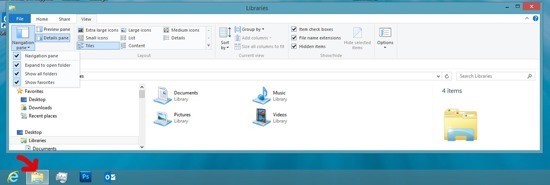
4. Navigate to your Pictures library
5. Extra Large Icons and Details Pane should be selected in the View tab (select if needed)
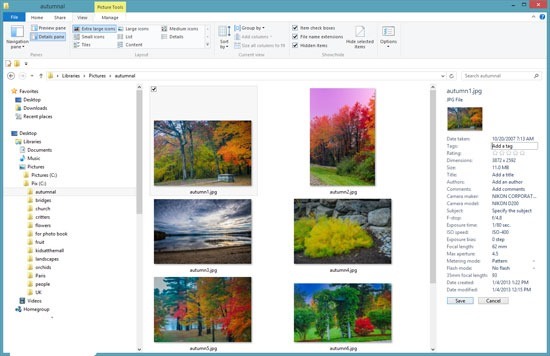
6. Click or Tap an individual image.
7. The details pane will display all the metadata and allow editing/adding of tags, author, subject, etc..