Physical Address
304 North Cardinal St.
Dorchester Center, MA 02124
Physical Address
304 North Cardinal St.
Dorchester Center, MA 02124
In Part 3, I wrote about setting up dynamic DNS and port forwarding for my cameras and desktop controller as well as authentication for all exposed web servers. Once this is set up properly, camera output can be viewed in real time, any time I want to check in on what’s happening chez moi. If I were to get a motion detection email alert, I could immediately recheck camera output from all my cameras.
The Blue Iris web controller Windows software that I selected is viewable from any web browser. It detects mobile use and presents an iPxxx interface when I access it from my iPhone or iPad. I’ve added the URL to my bookmarks and to my Home screen on my iPxxx devices. Here is what I see from my iPad after I enter the proper credentials (since authentication was set up):

I can select an individual camera from the drop down menu or just tap a camera to see a larger view.
I added a bookmark for the Blue Iris web server and also added it to my iPad and iPhone Home Screens for easy and fast access.
If you have an iPxxx device and want additional apps to view your cameras, there are plenty of choices in the App Store. I wanted an additional, non browser based way to look in at home. There is a great app called Smartvue/Smartvue S9 with separate iPhone and iPad versions. And Smartvue is FREE to boot. You can set up multiple cameras and even pass authentication credentials in the configs. As I mentioned in Part 3, you will need the full image path, and all the port forwarding and dynamic DNS has to be in place for this to work. Here is a hypothetical config:
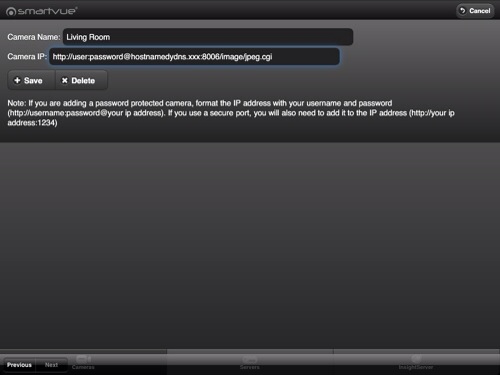
You can see that the syntax is http://username:password@yourhostname.xxx:Port/image_path.
Once all cameras are configured, when I open the app, a menu listing all my cameras is displayed:

I select the camera I want to view, and after a brief “Connecting to Camera”, the real time output of the camera displays:

So, all the configuration of dynamic DNS, port forwarding, and authentication is really worth the effort for me. I realize that this isn’t a set of tasks easily performed by networking novices, but once you learn how to do these tasks, a whole new world of automation and control is available to you.